General Configuration - openhab.cfg
The runtime comes with one core configuration file, the file openhab_default.cfg. The purpose of this file is to define all basic settings, such as IP addresses, mail server, folder locations etc.
The file also contains settings for all (optional) bindings. These settings are automatically dispatched to the according binding. For this, all settings come with a namespace (such as "mail:" or "knx:") to identify the associated binding.
First thing after unzipping the runtime should be creating a copy of
openhab_default.cfg to openhab.cfg.
cd /usr/share/openhab/configurationssudo cp openhab_default.cfg openhab.cfgsudo nano openhab.cfg
All personal settings should always only be done in this copy. This ensures that your settings are not lost, if you unzip a new version of the runtime to your openHAB home directory.
The
openhab_default.cfg file comes with extensive comments which explain, what settings are available and what can be configured with them. If you have any doubts, please ask on the discussion group.
To activate a binding uncomment the specific settings.
Individual Configuration
Besides the *.cfg files and *.xml files (see below: loggin) the configuration folder
/etc/openhab/configurations consists of dedicated subfolders for specific topics. For each topic, there should be another sub folder, such as /etc/openhab/configurations/items.Item Definitions
Item files are stored in
/etc/openhab/configurations/items.
Although items can be dynamically added by item providers (as OSGi services), it is usually very practical to statically define most of the items that should be used in the UI or in automation rules.
These static definition files follow a certain syntax. This syntax will be explained here. (For the technical interested: This syntax is in fact a Xtext DSL grammar.)
Please visit the Items page on how to configure items.
Sitemap Definitions
Sitemap files are stored in
/etc/openhab/configurations/sitemaps.
Sitemaps are a declarative UI definition. With a few lines it is possible to define the structure and the content of your UI screens.
(For the technical interested: This syntax is in fact a Xtext DSL grammar.)
Please see page sitemaps for a description on how to create sitemaps.
Automation
Rule files are stored in
/etc/openhab/configurations/rules.
Script files are stored in
/etc/openhab/configurations/scripts.
Rules provide flexible logic to openHAB for automation which can also use scripts(macros) using related events and actions..
Please visit the automation section for further detailes.
Persistence
Script files are stored in
/etc/openhab/configurations/persistence.
Persistences can store item states over a time (a time series).
Please visit the persistence section for further details.
Transformation
Transformations files are stored in
/etc/openhab/configurations/transformation.
Purpose: tbd...
Please visit the transformation section for further details.
Advanced Configuration
general
You will find the openHAB configuration under /etc/openhab. If you change configuration files it will not be overwritten by updates or upgrades.
${openhab_home}/etc/default/openhab
USER_AND_GROUP=openhab:openhab
HTTP_PORT=8080
HTTPS_PORT=8443
TELNET_PORT=5555
OPENHAB_JAVA=/usr/bin/java
Logging
Configuration
The runtime uses:
/etc/openhab/logback.xml and /etc/openhab/logback_debug.xmllogback_debug.xml is used when you run openHAB in debug mode (start_debug.sh) and can be used as template.
You can change logback.xml to your needs.
Enable Debug Mode
While you’re still trying to get OpenHAB working correctly, it can be useful to enable a more verbose debug log that lists everything, and not just the important stuff. To enable this mode, open up the OpenHAB Config shared folder, and edit the logback.xml. On line 40, change the following line to read DEBUG instead of INFO. You’ll need to restart after changing this.
INFO "/>
This is a global change, so you’ll be getting a lot more info once you tail the log file.
Log files
The runtime log: /var/log/openhab/openhab.log Further log files are placed also into: /var/log/openhab/
Jetty
/etc/openhab/jetty/etc/
Runtime generated files
/var/lib/openhab
login.conf
/etc/openhab/login.conf
users.cfg
/etc/openhab/users.cfg
quartz.properties
/etc/openhab/quartz.properties
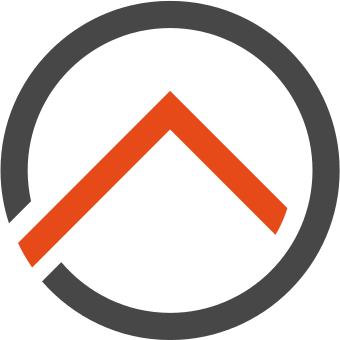
Comments
Post a Comment