- Install Java if 1.6 or higher is not already installed.
The following will display your current Java version:
java -version
- Add the openHAB Bintray Repositories key to the apt-keyring using curl:
curl 'https://bintray.com/user/downloadSubjectPublicKey?username=openhab' | sudo apt-key add -- Add openHAB apt repository to the apt sources list (Note: the current openhab.list file will be overwritten)
echo "deb http://dl.bintray.com/openhab/apt-repo stable main" | sudo tee /etc/apt/sources.list.d/openhab.list - Resynchronize the package index
sudo apt-get update - Install the openHAB runtime
sudo apt-get install openhab-runtime - If you have more than one OpenHAB binding with a USB device (Z-Wave, RFXCOM, etc), refer to symlinks
- Start openHAB - manually
sudo /etc/init.d/openhab start sudo /etc/init.d/openhab status- Start openHAB - at system startup
sudo update-rc.d openhab defaults- Install the add-ons / bindings as you need them
sudo apt-get install openhab-addon-${addon-type}-${addon-name}
Examples:
sudo apt-get install openhab-addon-binding-http
sudo apt-get install openhab-addon-binding-tcp
sudo apt-get install openhab-addon-binding-exec
sudo apt-get install openhab-addon-binding-ntp
sudo apt-get install openhab-addon-binding-bluetooth
sudo apt-get install openhab-addon-binding-mqtt
sudo apt-get install openhab-addon-binding-networkhealth
sudo apt-get install openhab-addon-binding-systeminfo
sudo apt-get install openhab-addon-binding-fritzbox
sudo apt-get install openhab-addon-binding-weather
sudo apt-get install openhab-addon-binding-panasonictv
sudo apt-get install openhab-addon-persistence-logging
sudo apt-get install openhab-addon-persistence-rrd4j
sudo apt-get install openhab-addon-persistence-mqtt
A list of all available packages can be retrieved with
sudo apt-cache search openhab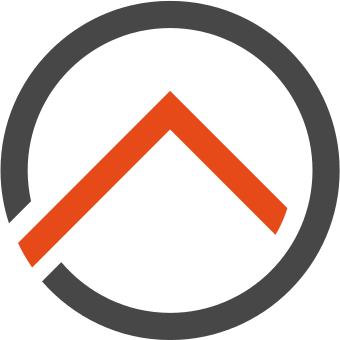
Comments
Post a Comment